We have prepared a special plugin for Wordpress that allows you to integrate your Lockme system with the most popular booking plugins from Wordpress.
Introductory information
- Make sure we support integration with your booking system on Wordpress.
- As part of the integration, booking settings do not sync. This means you need to have entry times and other booking settings configured on both sides before you can proceed with the integration.
- The Wordpress integration, depending on the plugin selected on the Wordpress side, behaves differently and may not transfer all data. However, the systems will always perform the basic action of blocking a busy appointment.
Installing the plugin
To install the Lockme plugin, follow the steps below:
- Go to Plugins > Add Plugin.
- Search for our Lockme plugin.
- Install and enable it.

IMPORTANT: Be sure to update your Wordpress and update our plugin. Also make sure your Wordpress is compatible with our plugin and the version of your booking system.
Integration with Lock.me
To set up your connection with Lock.me, follow the steps below.
Step 1 - Create an API application
- Go to the Lock.me Cockpit (your account must have partner privileges).
- Go to "Bookings" > "API apps."
- In the upper right corner, click "Add."
- Then select a partner.
- Enter the internal name of the application (e.g. My Application 1).
- Enter the redirect URI. Copy the address provided in your Wordpress Lockme plugin settings.
- Click "Create."

Step 2 - Configure the data for the connection
- Go back to the "Settings" > "Lockme" subpage in your Wordpress.
- In the App ID and App secret fields, enter the values available in the API Application defined in step 1.
- Save the changes.
- Copy the Webhook URL from the plugin panel in Wordpress.
- Go to the Lock.me Cockpit.
- Go to "Integrations" (NOTE: If you do not have webhooks configured, please refer to the article > Webhook Configuration).
- Then go to edit the integration.
- Enter the Webhook URL and confirm the changes.
- Don't forget to add the URL to each integration that will use it.
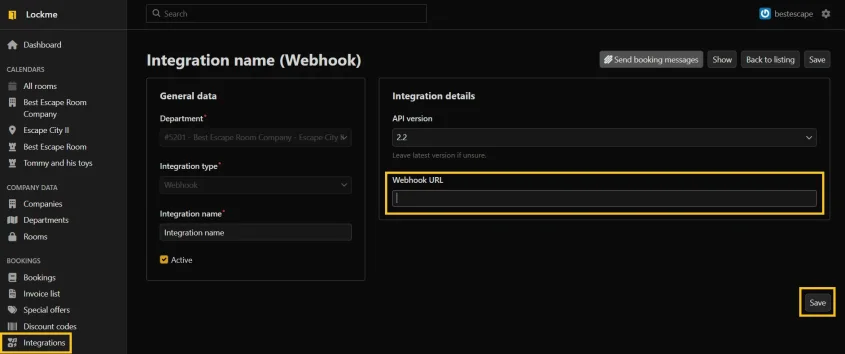
Bookings ID prefix
When changing a booking system or creating a new site, there is a risk of overlapping data, which can cause problems with IDs. This can result in duplicate bookings, and to avoid this, we have introduced the ability to add a prefix to new bookings system installations. A prefix is a unique identifier that is added at the beginning of IDs, which prevents their duplication in the database.
Key information about prefix:
- When to use? Prefix should only be used for new reservation system installations.
- Default setting: Leave the prefix field blank - completing it in existing installations may increase the risk of ID duplication.
- Suggested prefixes: Short and easily recognizable letters, such as company initials (e.g., "LM" for "Lockme" company).

Step 3 - Connect to Lock.me
- In the plugin settings in your Wordpress panel, click on "Click here".
- The system will automatically take you to Lock.me (Remember to be logged into your partner account).
- Allow the systems to connect.
- If everything went correctly, you will receive a message: "CONNECTION TO LOCKME IS CORRECT".
Step 4 - Assign calendars
You need to perform the following steps in a separate tab of your calendar system in Wordpress.
- Once enabled, the plugin shows the available calendars. You need to assign them to rooms on Lock.me.
- If you already have bookings on your site, you can upload them to Lock.me using the "Click here" button in the settings of your chosen booking plugin.

Step 5 - Test the connection
- Verify that bookings submitted from Lock.me appear in Wordpress.
- Test whether bookings from Wordpress appear in Lock.me.
- Test the transfer of bookings to another date.
Summary
- The system transmits information about slot occupancy.
- The system does not transmit slot configuration information.
- Slot configuration must be done before integration.
- NOTE: Replacing the slot configuration on the site is not enough. Slots must also be configured on Lock.me. Otherwise, there is a risk of creating duplicate bookings.
- List of currently supported calendar systems.
Can't find the integration you are interested in? Write to us at [email protected]. Include in your message information about the reservation system you have, so that we can recognize and contact you for a possible form of integration.