Do you want to discover all the secrets of your profile? Read this article and find out how to change your password, add your top 5 and where to find information about your bookings.
Edit profile
Your profile consists of several tabs, including an edit tab where you can not only make basic changes, but also verify your account. After verification, a purple confirmation marker will appear next to your avatar.
General profile settings
Here you can customize your basic profile information, such as username, profile picture, short description or summary settings. Also, if you are an Escape Room employee or owner, we recommend limiting your account. It is against the site's terms and conditions for people in such roles to add reviews.

Private account data
Private account data primarily contains data necessary for contact, invoicing and payment processing. Completing the data here once will allow it to be automatically filled in for subsequent orders. It is worth noting that this data is not available to the public.

Account verification
Here you can check if your account has been verified. Want to know more about verification? Read the article User verification on Lockme.

Newsletter
In this tab you can manage your newsletter subscription. You can sign up for it to receive updates on the Escape Rooms industry from around the world and beyond. Personalize your notifications by selecting the countries that interest you.

Change your password
Here you can change the password to access your account. For security reasons, it is recommended that you change your password regularly.

Changing your email address
In this section you can update your email address. Remember that all important information regarding your account, such as order confirmations, password reset instructions and news will be sent to this address.

Orders
You can find all your bookings, both current and past, under the "Orders" tab. Confirmation of your reservation will be sent to the email address you specify. What's more, after your visit, the visited room will automatically be added to your visited list.

Photos
In this tab you will find photos added by you in your visit history or room reviews - below you will find some important information about them:
- You can only add photos when posting a room review or editing a visit in the History of visits tab.
- All photos are subject to moderation - inappropriate content may be removed in accordance with Lockme's terms and conditions.
- Allowed file formats: .jpg, .png, .webp
- Maximum file size: 1 MiB
- For each photo you can check the option: "Show photo on my profile main page".

Friends and Followers
The "Friends" tab is used to view the list of users with whom you have established a relationship. If you want to follow their activity and receive notifications of new reviews, observe their profiles.

Badges
Here you will see all your achievements so far! Want to know how to earn more badges and advance to a higher level? Take a look at the "Badges to obtain" tab and see what you need to do.
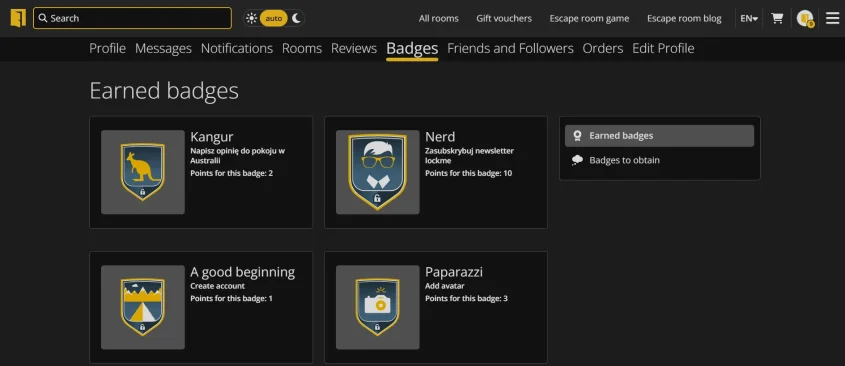
Reviews
Here you can view all your approved reviews, as well as photos of your Escape Rooms adventures.

My room lists
Here you can create your own escape room lists - for example, Top 10 favorite rooms, recommended horror rooms, best rooms in a particular city or places to visit on your next trip. You can add a name, description and rooms from Lockme to each list, and mark it as visible on your profile.

Wishlist
The "Wishlist" tab allows you to save escape rooms you want to visit in the future. You can add rooms available on Lockme to it and specify how interested you are in visiting them by selecting one of three levels:
- I'm interested in this room
- I want to visit this room
- I must be there!

History of visits
Here you will find a list of the rooms you have visited and detailed information about your visits. You can also update your Escape Room diary by adding memories or details that stuck in your mind after your last adventure.

Notifications
Here you will find a complete list of all notifications you have received, including information about service updates and your achievements, such as badges earned.

Messages
In the "Messages" section you will find all your private conversations - with one or more people. You can write, send pictures, manage participants and view the archive of conversations.

Do you have questions?
If you have any questions about your Lockme account, please contact our support team at [email protected]. We will be happy to provide you with all the necessary information.