As part of your business management, you can provide access for your employees, a team manager or a co-worker. You have the ability to tailor the form of access to the needs of the person you want to grant it to.
Best practices
- The person you want to give management access to must have an account on Lockme with a confirmed email address.
- We recommend that accounts on Lockme that are to have access to the Lockme cockpit be set up with emails on your company's domain. This will give you full control over access to sensitive data.
- We recommend that you do not allow people who have access to the Lockme cockpit to link these accounts to their private Facebook profiles.
How to allow access?
- Log in to your company profile.
- In the company dashboard, go to "Companies" > "Edit."
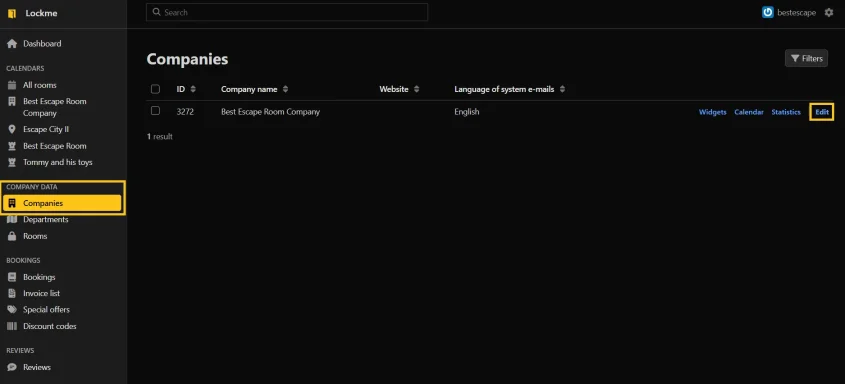
- Then go to the "Users" tab.
- Click "Add new item."

- Enter the employee's email address in the designated field.
- Select and mark the form of access you want to authorize the employee.
- Select the departments to which the employee is to have access.
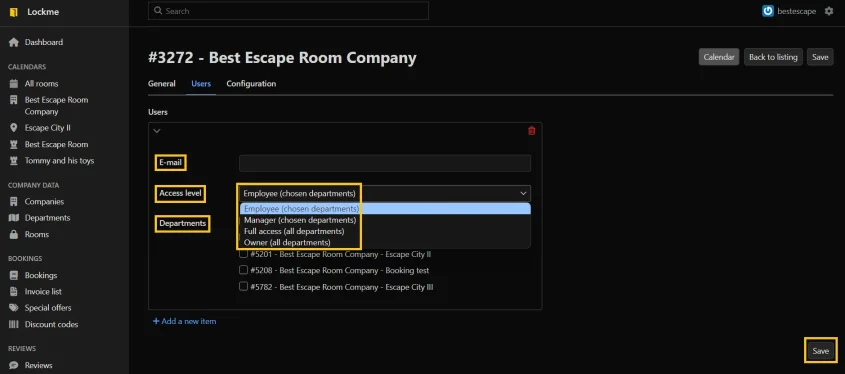
Access levels
Each access level has different functions that are available under the authorizations you have. The following access levels are hierarchical from least to most authorized.
- Employee (selected departments).
- Manager (selected departments).
- Full access (all departments).
- Owner (all departments).
Employee
Has full functionality of the reservation system (i.e. can add, cancel, move a reservation). Cannot edit any company or room data.
Manager
Has access to the reservation system (as mentioned above) and editing within a department. Manager's privileges also include editing branches and rooms.
Full access/Owner
Full control of all functions available in the panel. Ability to edit the company, manage partner account, etc.
Have you encountered difficulties when adding co-workers?
Contact our technical support: [email protected].