From this article you will learn how to add your room on Lockme step by step and present it in an attractive way. In addition, you will learn the basic tools for editing information and content.
How to add a room on Lockme?
- Log in to your company account, then go to your company dashboard.
- Go to the "Rooms" > "Add" tab.
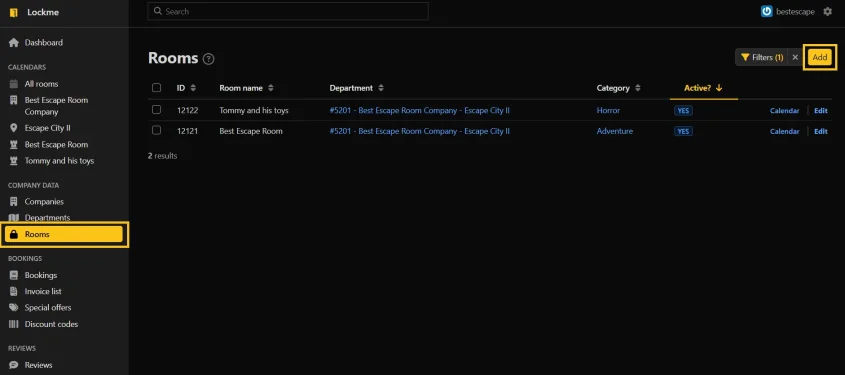
- Fill in the name of the room.
- Assign the room to the correct department. If you don't have a department created yet, read the article on how to do it.
- Mark the appropriate thematic category for the room.
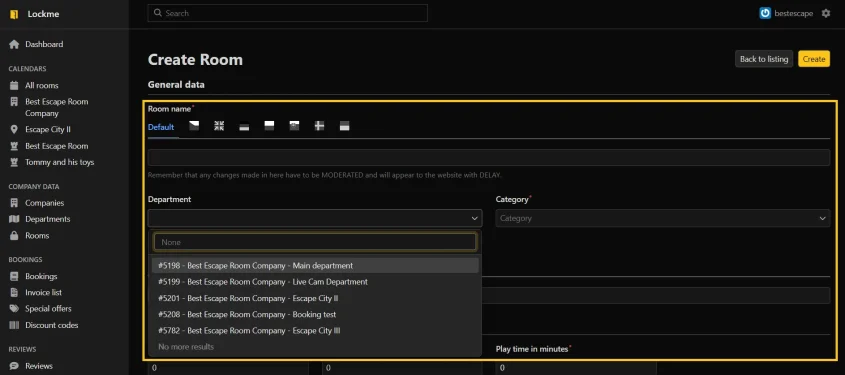
- Fill in the required details in the fields marked with a red asterisk.
- If you have trouble choosing the right difficulty level, don't worry the following values can always be edited.
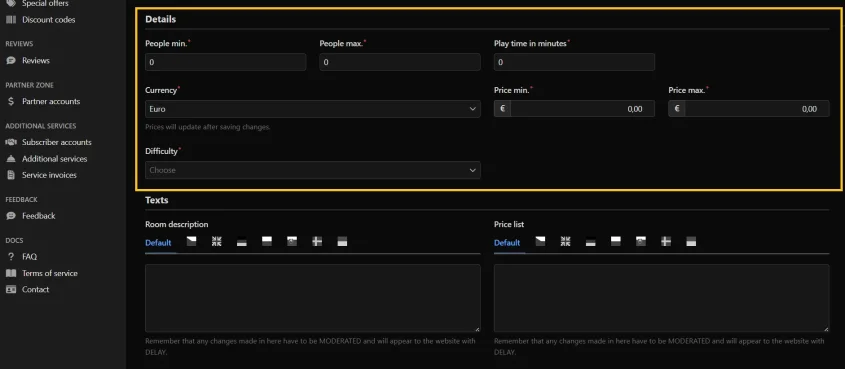
- It is also a good idea to include a description of the room, but make sure that it does not coincide with the description that appears on the Escape Room website.
- Filling in the "Price List" and "Opening Hours" fields is not required, but it definitely makes it easier for customers to see the full offer.
- After filling in all values, go "Next".
Translations in text fields
- Fields for entering text, such as "Room Description", "Price List" and "Opening Hours", can be translated into other languages.
- It is important that the translated text is consistently entered into the text field marked with the flag of the appropriate country.
- The default field must be completed. We recommend using native language or English in this field.
Room photos
Adding photos of the room is not mandatory, but we recommend doing so, as they increase the interest in the game to a potential customer. Importantly, if you do not add a room avatar, the system generates a random avatar matching the room category.
- In the room settings, go to the "Photos" tab.
- By clicking on the folder icon, add the avatar and photos of the room, and then save the changes.
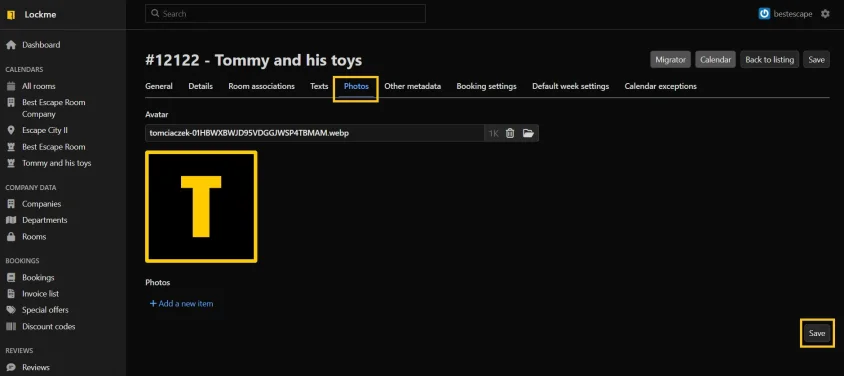
- When importing a photo, remember to make it the right size. We recommend dimensions of 290x290 pixels for the room avatar, and 1120x629 pixels for photos.
- By joining the partner program, you will also gain access to attach video files.
Moderation of changes
Edited content does not appear on Lockme right away. It is worth remembering that any change in the appearance or description of a room is subject to moderation, which generally takes up to one business day.
Special markings
- When editing a room, it's a good idea to mark appropriate special designations, such as "Full monitoring" or "Not suitable for people with claustrophobia."
- Special designations are displayed in the "Important Informations" tab on the main room profile.
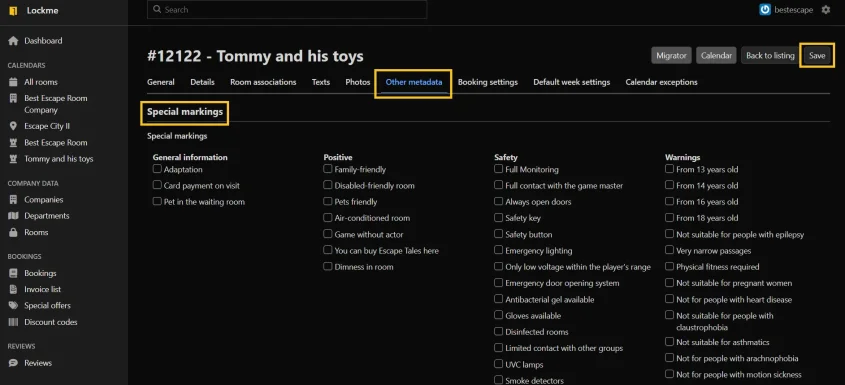
Room activation
- After saving the changes, the "Activate?" and "Opening date" options will appear in the editing window.
- Once activated, the room's profile will become publicly accessible and cannot be hidden.
- Deactivating a room will only move it to closed rooms.
- The opening/closing dates will be available after the first activation of the room.
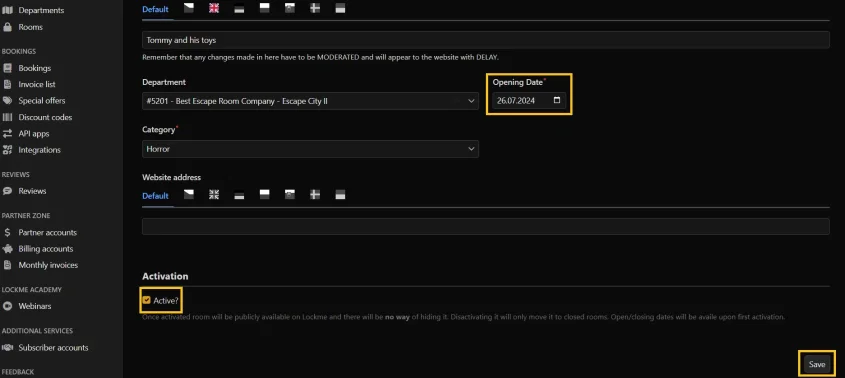
For the partner
- A newly opened partner room receives premiere status, which appears in the room's profile 3 months after opening.
- Premiere status is subject to moderation, so it may not be immediately visible.
Need help adding a new room?
Contact our support: [email protected].